Posts from May 2020
TIL: The @DJIGlobal Mavic Air 2 will actively "shut down" (return to home) if you get it over about 40 degrees Cels… https://twitter.com/i/web/status/1261802537176334336
Apparently drones also sound like a swarm of bees to… a swarm of bees. A bunch of bees tried to attack my drone m… https://twitter.com/i/web/status/1261778545732288512
How to more cases than anybody in the world https://twitter.com/sarahcpr/status/1261085326887604224/video/1
Who thought "Follow My Delivery" was a good idea?? On the next street over, but scheduled for a few hours from now… https://twitter.com/i/web/status/1260966389201821698
Using Dynalist as a Productivity Tool https://beau.blog/2020/05/using-dynalist-as-a-productivity-tool/
Using Dynalist as a Productivity Tool
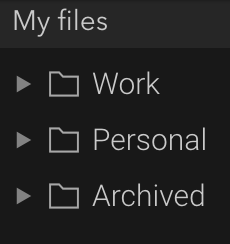
I’ve been searching for years for the “perfect tool” to help me take notes, organize ideas, and keep track of all the tasks I need to do. I’ve also been deeply obsessed with lists forever. At some point I came across Workflowy, which I quite liked. I don’t remember why, but I then discovered and switched over to Dynalist.io. I don’t know if it’s the perfect tool, but I’ve adapted a way of using it that’s working well for me. I now pay for a yearly subscription, and use it for most things.
The Big Idea
The big idea for both Dynalist and Workflowy is really that everything is a nested list. So you can create lists within lists, to your heart’s content, and expand and collapse things at every level to view more or less detail. Dynalist does allow you to split those lists out into separate documents (not sure if Workflowy does this now), and even organize those documents in folders (see below), but generally speaking these systems encourage you to think of things as all connected through one giant structured list. I like that idea from a deep philosophical level, based on the premise that there’s some kind of grand scheme to things… but my pragmatic side also likes to be able to split things up and handle them separately, so let’s dig into that. This line of thinking goes back a really long way, including a stop on OPML along the journey.
Top Level Organization
I have 3 top-level folders in my Dynalist sidebar:
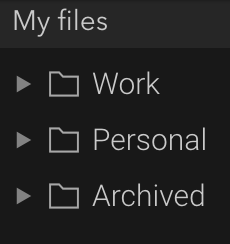
I try not to delete any real “notes”, so if I don’t need them, I move them to Archived. Work and Personal are pretty self-explanatory. Inside each of those, I have the following three lists, at the top of that folder:
- TODO: structured lists (varying structures, we’ll get there) of things that I think I need to do. The Work one is the most structured.
- Notes: general notes, about anything and everything, organized based on topics/high level ideas.
- Calls: notes that I take during various phone calls/meetings, for my own reference. Mostly structured by person/company, and then date.
Work > TODO
The top level of my Work TODO list looks like this:
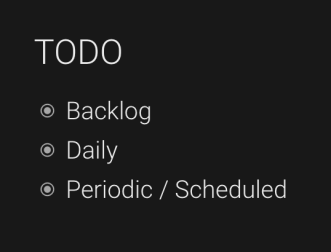
- Backlog: This is kind of an inbox for things that I am not specifically doing yet, but it’s not handled like GTD (“immediate” processing), so things can sit in there for a while. It is set as my Dynalist inbox, so when I hit cmd-ctrl-i I can add directly to it from anywhere.
- Daily: Here I have a sub-list for each weekday, which I set as H2 headings. Each of the days just contain everything I’m doing that day. I have a single repeating event on Friday to write up and post some “weekly notes”, a habit I maintain internally to keep colleagues informed with what I’m up to. That event repeats at 3pm on Fridays, and when I check it off it automatically adds a new one ready for next week.
- Periodic / Scheduled: I have some things that I just want to make sure that I do, and they are on schedules less frequent than weekly. I keep an entry for them each in this list, and make sure that they recreate entries when I cross them off.
Daily Usage
To support scheduled tasks (using the !date notation), I sync Dynalist with my Google Calendar (Pro feature), so those items show up in my calendar along with other appointments, and remind me when it’s time to do them.
A lot of my entries involve interactions with people, and I mostly use @someone to refer to people consistently. I use some #tags but not very consistently. Since I delete a lot of my items (see below) I don’t find too much value (e.g. being able to refer back to things) in maintaining a lot of metadata.
Either at the end of each day, or the beginning of a new one, I try to spend a few minutes and map out what I’ll be doing that day, in the appropriate list (Work > TODO > Daily > Tuesday). I take a quick look at my calendar and add an entry for any scheduled meetings, 1:1s, etc. I put things in rough time order for the day, so my lists are both numbered and have checkboxes (cmd-shift-c to toggle checkboxes). If there’s a relevant link for an item, I’ll add that in the Notes field (shift-enter), so that I can quickly open/jump to it when I get to that item.
During the day, I try to focus in on a single thing, so I navigate to the specific item I’m working on, and my view will look something like this:
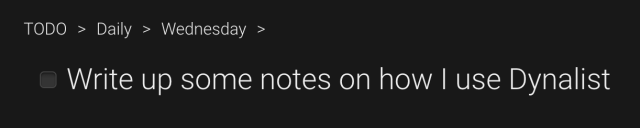
I’ll leave Dynalist in my second monitor, in that view, while I’m working on that item. It serves as a constant reminder whenever I see it, that I’m supposed to still be addressing that item, otherwise I’d have checked it off. Once I’m done, I will in fact check it off (cmd-enter) and then navigate to the next item on the list. I recently discovered the keyboard shortcut to do this directly (cmd-shift-]) and it’s been a huge win for me. I found that previously I’d navigate back to the specific day’s list, and then start looking at/thinking about all the other things on my list for today — now I can just bounce straight to the next one and ignore everything else. I do leave checked items showing (Preferences > Viewing options > Show checked items) because it lets me progress throughout the day when I go back to that main list.
At the end of the day, I’ll delete everything completed, and if I have any items left in that day that I didn’t complete (happens all too often, I’m afraid), I’ll either roll them over to the next day, or reassess what to do with them entirely. Sometimes I’ll move them back to my Backlog list, sometimes I’ll change the entry to get me to delegate it to someone else, or sometimes (eventually) I’ll accept that I’m never going to do it, and I’ll just delete it.
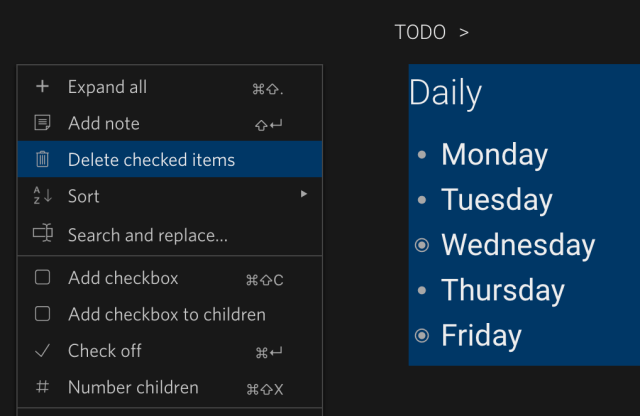
I think those are the main unique pieces of how I use Dynalist. It’s been working well for me, and I’ve been doing things like this for a while now. If you’ve never used Dynalist (or Workflowy), but are a compulsive list-maker like I am, check them out. For longer form note taking and idea capture, I’m curious to give Roam Research a real try, it seems like a less-structured, long-form version of these tools.



